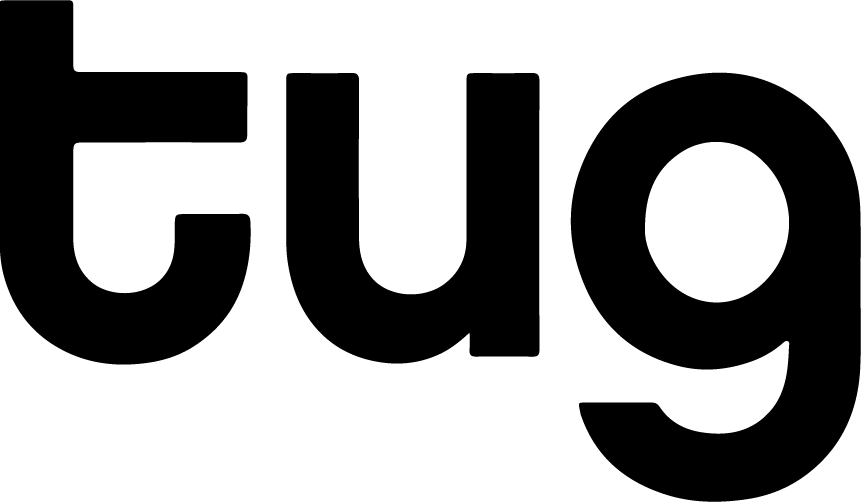The Website Migration Survival Guide
A site migration can come in many forms, whether it’s a couple of pages or section within a site, a change in site structure that might result from a change of CMS, a switch to secure HTTPs, a subdomain to domain migration, or a whole top level domain change if you’re taking your business global or going through a re-brand.
When carrying out any sort of migration there are some pretty big risks involved, if you look around the internet you’ll find countless examples of migration horror stories where a business’s traffic has dropped out, desolation of keyword positions in search results and large losses in revenue. But by being prepared you can minimise the risks involved and ensure a more seamless migration.
That’s not say it’s going to be a walk in the park. Even when carrying out a perfect migration it’s not uncommon to experience more short term drops in performance to your traffic, especially with large scale whole site migrations, you’re basically uprooting the site you’ve spent ages optimising and building the authority of and often dropping it on a completely new and unestablished domain. It’s going to take search engines time to understand the changes and re-establish that authority.
Having said that It’s also not uncommon to actually see improvements in organic performance following a migration, if it’s a completely new site build it’s a fantastic opportunity to fix any legacy site issues you’ve been experiencing and overcome blockages that have been holding back your organic potential.
The following steps should help you to prepare and see through a more seamless migration and minimise the risks to avoid large scale losses in performance.
Pre-Migration Guide
1. Compile a complete list of all pages in your current site – I always like to use multiple sources to do this to ensure I don’t miss anything in the process. Use a tool like Screaming Frog to crawl all the URLs within your site, cross-reference this list and add to it by exporting all of the URLs you can find in your Google Analytics account (Or any other web analytics tool you might be using).
2. Compile a list of all pages in your new site – These would likely not exist at this point but you need to make sure you have a sitemap of all the planned pages within the new site.
3. Mapping and Redirects – You’re going to need to make sure that your old pages redirect to your new pages in order to transfer the existing authority to the new location and minimise poor user experiences.
When setting up your redirects it’s not good enough to simply redirect the whole domain to the homepage as this won’t transfer your existing equity and relevance to deeper pages within the site. Redirecting the whole site to the homepage is a sure fire way to kill the performance of some of your key pages. Don’t do it!
Instead, I always recommend redirecting at a page level. With your list of old URLs start mapping where the nearest relevant page is within your new sitemap. If a page is being removed in the new set-up think about where the next relevant location to send your visitors would be.
Do you need to redirect everything single page? Technically no, you may well have pages within the site that receive no visitors and have no authority, but redirecting all of your pages will remove any chances of visitors landing on pages that no longer exist within the site. If you are going to go down that route I would suggest carrying out an analysis on all of your old URLs to identify how many links each page has pointing to it, what sort of authority the pages have and how many visits each page receives. Once complete you can then start de-prioritising pages with the lowest metrics. Use a tool like Majestic SEO to identify links and their view on a page’s authority.
4. Identify old redirects – You want avoid multiple redirect chains that could result from previous redirects you’ve put in place, legacy changes to your site structure, etc. Multiple redirects lead to increased page load times and with each redirect you’re likely to see the page’s authority diminish in the process. So find those old redirected pages, add them into your list of old pages and map them to your new sitemap.
5. 301 Redirects – Use 301 permanent redirects. I’ve lost count of the number of times I’ve reviewed a redirect and found that it’s actually been implemented with an alternative method such as 302 for example. A 301 redirect is a permanent redirect, a 302 is a temporary redirect suggesting that you’re likely to revert the change at some point. There’s more evidence recently to suggest that Google treats 302s and 301s very similarly these days, but why take the chance?
6. Review your keywords and content – By this point you’ll know what pages and content are being removed from the site and you’ll know all the pages that you previously had that no longer have supporting pages within your new sitemap. Look at all of your keyword positions, all the pages driving organic traffic and all the pages driving revenue and make damn sure you still have supporting optimised content. A seamless migration won’t make any difference if you no longer have the content to support your keyword strategy. If you identify any glaring gaps, you’ll need to revisit your sitemap and content plans.
7. Carry out a link audit – When you redirect a page you’re likely to lose a proportion of its authority in the redirect process, as a result the impact of any powerful links you have to your old pages will likely be diminished slightly. By identifying all of your current links you can prioritise any high value links that would be worth updating to point directly to your new site, ensuring the full value of those links is preserved into the new location.
8. Benchmarking – Pre-migration you should be doing as much benchmarking as possible to monitor performance post-migration.
Benchmark your current keyword positions, it’s a good idea to expand your current keyword set to cover as much of your visibility as possible. Google Search Console is a great free tool to identify a large set of keywords you currently have visibility for.
Benchmark your organic traffic, include sessions, revenue and bounce rates. Do this at a page level to better help you identify any potential problem areas post migration.
9. Google Search Console – Register and configure Search Console (Previously Webmaster Tools) on your new domain. Once you launch you’ll need to upload your new XML sitemap here to better help Google discover your new pages.
Don’t delete the Search Console profile on the old site, you’re going need this to identify any 404 pages that may have fallen through the cracks in the process.
10. Testing – Make sure search engines can’t access your new site while you’re carrying out testing, password protect it, add no-index tags to the pages, restrict search engines in your robots.txt file. Once you’ve published your content make sure everything is working as it should be:
- All the pages exist
- All your content is there
- Your META is in place
- All the pages are showing the correct status codes
- Internal links are working
Migration Launch Guide
11. Launch – Once you’re happy that everything is working as it should be and your 301 redirects are ready to go, it’s time to launch.
- Remove the password protection and any steps you’ve taken to ensure search engines can’t index your new site.
- Implement the 301 redirects and ensure they are working as intended, this can be checked by running the URL’s through Screaming Frog.
- Inform Google of the change of address in your old Search Console profile this can be found in Settings > Change of Address
- Upload your new XML sitemap to your new Search Console profile.
- Start reaching out to the owners of those high value links you’ve identified to get the links pointing at your new site.
Post-Migration Guide
12. Monitor, Review, React – Now you’ve launched you’ll need to pay particular attention to performance and continue to mitigate any lost authority
- Check for crawl Errors – Check both the old and the new Search Console profiles for any new crawl errors, it takes a few days for page errors such as 404s to show up in Search Console so if you’re able to it’s worth looking at your server logs to identify any 404 pages in more real time.
- Check against benchmarks – Continue to consistently monitor the sites performance against your benchmarks – keyword positions, organic sessions, bounce rates and revenue.
- Indexation – Check that your new sites pages are entering Google’s index and that the URL’s for your old site are decreasing. You can do this by carrying out a Google search with ‘site:http://www.yoursite.com’. Look at the URLs appearing for your keywords and ensure that they are starting to switch over to your new domain, this will likely be most evident first in brand searches that result in your homepages visibility.
- Continue Updating High Value Links – Continue to try and repoint those highest value links to ensure the most authority possible is flowing directly to your new pages.
As I mentioned at the start of this guide, even the most seamless of integrations can result in temporary reductions in performance. Initially don’t panic at every keyword fluctuation; it will take search engines time to understand the location and relevance of your new content.
Good luck, and if you need any help feel free to reach out to me, Neil Goddard, at Tug or on Twitter @neil_seo
Image Credit: www.flickr.com/photos/gagilas/